Resetting the integration between LEAP and Outlook
Issue:
If you receive an error similar to the one displayed below when starting Outlook:
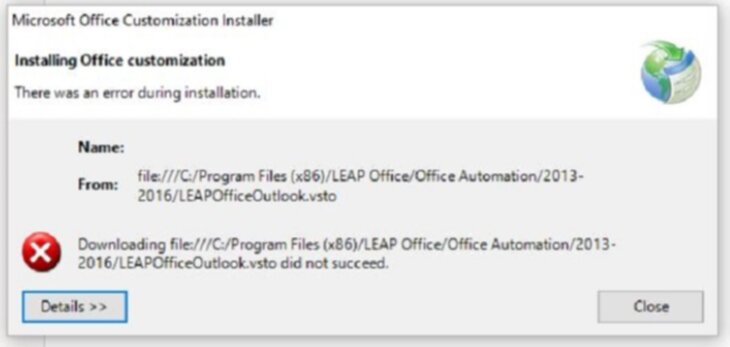
You may also experience issues when opening LEAP if it cannot communicate with Outlook:
“LEAP could not communicate with Microsoft Outlook. Would you like to run a repair?”
“LEAP has experienced a communication problem. Please restart Microsoft Outlook.”
Resolution:
- Close Outlook and LEAP
- Open LEAP again and it should prompt that a rebuild needs to be run.
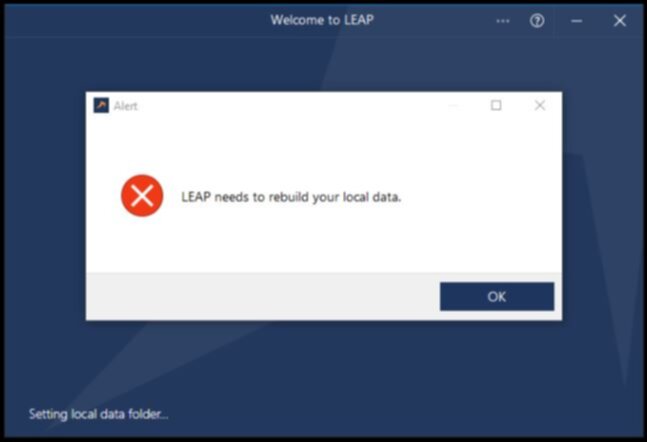
- Wait for LEAP to fully open and perform the rebuild.
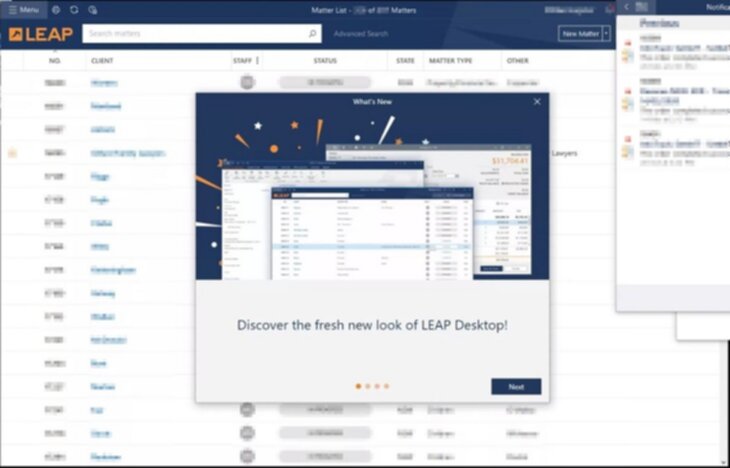
- Then open Outlook again and confirm that the LEAP toolbars are available.
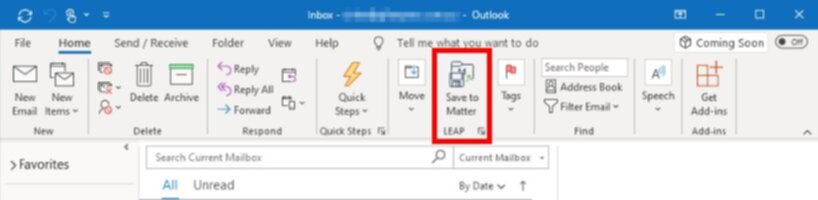
If you are still experiencing issues please try the following:
- Close LEAP.
- Open Microsoft Outlook.
- Select File and then Options.
- Click Add-ins from the list on the left.
- From the Manage drop-down list, select COM Add-ins and click Go.
- Make sure that LEAP Office for Outlook is selected under Active Application Add-ins column then click OK.
- If you can’t find LEAP Office for Outlook in the list, go back and change the option in the Manage drop-down list to Disable Items and then click Go.
- Select LEAP Office for Outlook and click Enable.
- Restart LEAP.
- Restart Microsoft Outlook.
If you are still experncing issues please contact LEAP or ServiceScaler.